Upcoming Events
No results found.
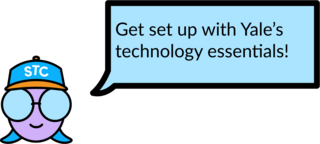
We highly recommend completing all six steps in this section.
Yale assigns all members of the community a unique identifier called a NetID, which you’ll use to access many of the university’s online resources and accounts. You must activate your NetID before accessing any other Yale systems. Make sure you keep your NetID password safe; do not share them with anyone else!
All Yale students receive an “@yale.edu” email account. Accounts for Yale College and most GSAS students are provided via EliApps, Yale’s version of Google G Suite, which includes Gmail, Google Drive, and Google Calendar. Some GSAS students in HIPAA-covered programs or programs affiliated with the Schools of Law, Management, Global Affairs, or the Environment may receive an Office 365 email account instead of an EliApps account.
Access Your Yale Email
After activating your NetID, you can access your email account here. If you have an EliApps account, you can also access your email by visiting gmail.com and entering your Yale email address when prompted to log in.
Add Your EliApps Account to Your Mobile Device
- Download the Gmail app onto your mobile device. Open the app.
- Tap the “Sign in” button at the bottom of your screen. If you already have an email account linked in the app and want to add another account, simply tap your profile icon in the top-right and then tap “Add another account.”
- On the next page, tap “Google.”
- Tap “Continue” to allow Google to sign into your account.
- When prompted to enter in your email, make sure to type it out fully (e.g. gil.phish@yale.edu). Hit next.
- You will be automatically redirected to CAS (Central Authentication Service). Log in using your NetID and password.
Change Your Preferred Name/ Email Alias
If your preferred first name differs from your legal first name, you may request that your preferred name be used. If you do so, you’ll also need to separately request that your preferred name be used as an alias—or alternative—for your university-provided email address.
You can find more information about this process here: How to change your preferred first name and email alias.
To change your preferred last name, contact the Help Desk for assistance.
Multifactor Authentication (MFA) protects your intellectual data and personal information in the event that your NetID password is compromised. Yale implements MFA via the DUO Everywhere service; this service is required for all Yale students. Complete your MFA-DUO enrollment now.
Some events will be conducted via Zoom. All Yale students have a Yale enterprise Zoom account; you will need to download and install Zoom on your device, then use the “Sign In Via SSO” option to access your Yale Zoom account.
Visit the Zoom Quick Guide for setup instructions and more information.
Yale Hub enables academic processes such as registration, financial aid, and transcript orders. Information such as your emergency contacts and mailing address need to be added to the system by you. Log into Yale Hub, then follow the automatic prompts to get started.
Some of Yale’s digital resources are only available while connected to YaleSecure Wi-Fi on campus. If you are away from campus, you can obtain access to these resources by connecting to Yale’s Virtual Private Network, or VPN.
Installing VPN
Follow these instructions to download VPN on your device:
How To Use VPN
Once installed, you can connect to VPN at any time using these instructions:
- Launch the Cisco AnyConnect application
- Enter the Connect-To (server) address: access.yale.edu
- If the address field has been changed or is blank, manually type the server name and select Enter
- Enter your NetID and Password
- Second Password is used for DUO MFA authentication. Follow the instructions in the Cisco AnyConnect window to authenticate with DUO via push, SMS, phone, or a passcode
- Approve in DUO for ‘push’, answer the call and press 1# for ‘phone’ or enter ‘SMS’ code from DUO
- You will then be connected to the VPN
- When you are finished accessing resources via VPN, simply quit the Cisco AnyConnect application to end your session.
When To Use VPN
Please note that VPN should only be used when accessing Yale applications that require it; VPN is not required or recommended to access Canvas, Zoom, or email. Most students will only need to use VPN when accessing Library Resources, using MyApps Virtual Desktop, and remoting in to Yale computer labs.
Setting Up Your Computer
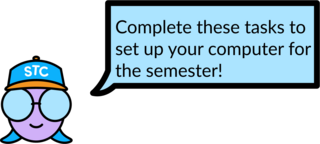
Complete these four tasks to make sure your computing environment is set up for a successful semester!
It is highly recommended that all Yale College students have a personal laptop* to attend class, complete assignments, and participate in campus life. If you are looking to buy a new laptop, check out our tips below for choosing a new laptop.* Yale College students with demonstrated financial need may be able to request emergency funding support through the SafetyNet program.
*Recommendations for Graduate Students will vary; check with your department for more details.
Operating System
Do you already have a preference for macOS, Windows 11, or Chrome OS?
- macOS syncs with other Apple products well. If you are already used to this system, and prefer to stay, most Mac products will serve you well.
- Windows 11 runs on a wide array computers over a broad range of prices and specifications, and can allow you to find a computer more specifically suited to your needs than macOS. Windows 11 also supports more programs than either macOS or Chrome OS.
- Most modern computers are comaptible with Windows 11. However, please note that running Windows 11 requires a TPM 2.0 module and compatible CPU.
- Please review Microsoft’s official documentation on Windows 11 Specs and System requirements for more details
- Most modern computers are comaptible with Windows 11. However, please note that running Windows 11 requires a TPM 2.0 module and compatible CPU.
- Chrome OS is an Internet-based operating system that syncs to Google Drive; you’ll need an Internet connection for most tasks. It can run most Android apps, but not software like Microsoft Office or Adobe Photoshop, so check for ChromeOS compatible apps of your essential programs.
Size
Pick a size that works for you, but consider the following:
- Weight: Lighter computers are easier to carry, especially if you bring your laptop everywhere.
- Dimensions: The standard sizes range from 13 to 16 inches, measured as the diagonal of the screen without the bezel. Many backpacks will only fit laptops up to 15”. Bigger screens can fit more content at once while smaller computers are usually lighter.
- Keyboard: While Macs have standardized types of keyboards, Windows PCs generally have more key press depth on larger laptops than smaller. Additionally, larger computers sometimes have full number pads built in. Make sure you will be comfortable using your keyboard.
Screens
There are many different types of screens. Consider how you like the coloring, brightness, and viewing angle of the screen you choose. Ask a friend to let you look at their laptop or visit a store to try out computers before buying.
Higher resolution screens will make the display look more smooth and clear, while lower resolution screens may look pixelated or blurred, so consider how important display quality is to you.
Screens are either matte or glossy. Glossy screens display colors more vividly, but will catch reflections in bright light. Matte screens are more muted, but will be easier to see in bright light because of the anti-glare coating.
Touchscreens and Style
Mac computers do not have touchscreens, while some Windows and Chromebook laptops do. Consider the role that may have in note-taking or in drawings, and whether you plan to utilize a tablet or other device during your time at Yale.
In addition to the traditional clamshell laptop style, there are 2-in-1 convertible laptops with a 360 degree hinge that flips all the way around to convert into a semi-tablet, computers where the keyboard can separate from the touch screen, and tablet-style computers with a kickstand and a thin keyboard that doubles as the protective cover.
Touchpad
All laptops have touchpads (sometimes called trackpads), but they vary in size, texture, and location. In most cases, the responsiveness of the touchpad can be altered in the computer’s settings to fit your needs. Also consider whether you want physical buttons to click, or just the pressure sensor in the touchpad.
Ports and Connectivity
Keep in mind your current peripherals (computer accessories/other devices) and what you may want to switch to. HDMI and USB-C are the two most used display options, and USB 3.0 and USB-C are the two most common plug shape. Some ports may fit plugs but not support the information coming through it – make sure to read the user manual and documentation for what the computer’s ports are and what they can do.
USB-C (Thunderbolt 3) is the newest option, which can handle display output, charging, data transfer, and just about everything else, at much higher speeds than older connection methods. However, you may need to purchase adaptors, as many people and campus devices use the legacy connections. USB-C compatible peripherals are more expensive than the legacy versions. Be cautious because devices or ports can be the USB-C shape but not be Thunderbolt 3.
Battery Life
Determining battery life for laptops is extremely difficult. Baseline battery use is different between every model, so battery capacity is not a reliable measure of battery life. The best way to check is to look up reviews of the model you are considering, and read the subjective “real-life” tests.
Storage
Solid State Drives (SSD) are the modern standard for laptop storage. They are faster and more durable than their older counterpart, Hard Disk Drives (HDD). Nearly all computers sold today contain an SSD, but you can double check this in the computer specifications.
Consider how much access you need to your data – video and photo editing usually require local copies of the data, whereas word processing can take place fairly seamlessly on the cloud. Given Yale’s free cloud storage services (which includes 5GB of Google Drive storage for alumni), you may need less storage space than you expect.
The average user will not use more than 250 GB of storage space, but many people do exceed that, making 500 GB storage options a good choice. Terabyte (1000 GB) drives are not usually necessary, but you can check how much space you used on a previous computer.
Gaming-branded laptops will frequently have two disk drives: a smaller SSD to run program files and the operating system, and a larger SSD or HDD for data storage.
Memory
Random Access Memory (RAM) acts like your computer’s short-term memory, holding all the programs and data that are currently in use or readily accessible. The more RAM your computer has, the more tasks it can juggle smoothly at once, allowing you to run multiple applications or more complex applications without slowing down.
Consider what types of applications you use and how many you use at the same time – 16GB of RAM can easily handle web browsing and small spreadsheets, but you’ll want 24GB or more if you plan to run intensive software such as multimedia editing, larger spreadsheets, 3D design, games, or significant multitasking.
Accessories & Warranties
ITS strongly recommends that you have the following accessories for your computer:
- A four-year extended warranty with on-site support, for protection against computer hardware failure
- Accident coverage for protection against spilled liquids or dropped computers (check with your manufacturer or vendor to see if your warranty covers these contingencies)
- Computer location tracking device that may be activated if your computer is stolen or misplaced
- An external hard drive for automatic, routine, and complete data backup
After purchasing a new computer, students should hold onto documentation, software media, and warranty information. These materials are essential to solving computer problems that may arise.
Getting Help
Many websites compile recommendations and detailed reviews of laptops of all brands, and can be very good resources when looking around for computers. They can also be great places to start when picking a few laptops to consider before purchasing. Comparing a few reviews will help you get a more accurate idea of the capabilities of a computer.
Make sure to save your warranty information. If anything breaks on your computer, the warranty will save you money.
You can also visit one of in-person support centers if you’d like more advice on your computer purchase!
The Yale Software Library provides a range of free and discounted software for students, including:
- Microsoft Office
- Adobe Creative Suite
- Matlab
- Mathematica
- Endnote
- SPSS
- ArcGIS
To keep your computer safe, Yale highly recommends having antivirus software installed on your computer and running the most up-to-date version of your operating system. Antivirus software recommendations are available at cybersecurity.yale.edu/malware.
It is highly recommended to keep your files safe by regularly backing up your data in case your computer becomes damaged, lost, or compromised. You can choose from several methods to keep your work safe:
- Use your computer’s native method of backing up your work to an external device: Time Machine (Mac OS X) or Backup and Restore (Windows). Yale students can use their Yale email address to purchase an external drive from Western Digital at a discount.
- Sync your files with your Yale OneDrive account (unlimited storage) or Google Drive (up to 5GB).
- Use another cloud-based data backup service available on the web.
Accounts And Tools
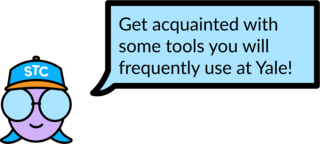
Get acquainted with these five important resources, which you will use frequently while at Yale!
Canvas is the digital hub for your Yale classes. Through Canvas, you’ll attend Zoom classes, turn in assignments, see grades, and more. Read more about Canvas.
You can browse and select Yale courses via Yale Course Search. Visit Yale Course search.
Yale Connect allows you to stay up to date with events and announcements from departments, organizations, and centers on campus. Events and deadlines for incoming students are currently posted on Yale Connect as well. Visit Yale Connect.
Yale provides you with a wide variety of online educational materials. Students have unlimited access to Yale’s Library Resources. In addition, free subscriptions to online news publications (such as The New York Times , Wall Street Journal, and Washington Post) are available with your university email address. Students also receive a free subscription to LinkedIn Learning, (previously known as Lynda) providing access to instructional skill-building video courses taught by industry experts in software, creative, and business skills.
MyApps at Yale is a comprehensive desktop and app virtualization service. It provides access to a Windows based environment containing Yale licensed software from both personal and Yale owned devices.
Action Recommended
- To access the new environment, please download remote desktop software and follow the Getting Started Guide.
- Access to the MyApps at Yale environment is also available through the web.
- Your existing Yale email address and NetID password will provide access to the system.
Note: All students with an active Yale email address will be licensed to access the MyApps at Yale service via their personal devices.
On-Campus Services and Support
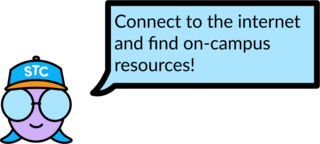
Once you arrive on campus, you’ll need to take some additional steps to connect to wifi, connect your smart devices, use campus printers, and more.
Our media equipment check-out service works closely with Bass Library and adheres to their circulation desk hours of operation. Details will be posted on our Reservations site as they become available. More information is available on our Bass Media Equipment Checkout page.
STC Studios provides free graphic design support to the Yale Community. See design samples and learn how to submit a design request.
Printing will be possible in most* locations through the use of Papercut Mobility, which allows students to print and release a print job from a BluePrint queue using an Android or iOS mobile device. Find details about STC’s Campus Printing and Computing Resources and Review essential print information at YPPS BluePrint Essential Resources.
*Some exceptions apply for areas of campus handling sensitive information.
Once you arrive to campus, you’ll need to take some additional steps to connect to Wi-Fi , connect your smart devices, and more.
- Wi-Fi for students: YaleSecure is available for students; always use your NetID and password to connect. Learn more about YaleSecure, including troubleshooting tips and instructions for connecting Android and Chromebook devices.
- Wi-Fi for guests: Yale Guest is available for visitors without a NetID and password.
- Eduroam: Offers cross-university Wi-Fi for guests from other institutions and Yale students while on other campuses. Learn more about Eduroam.
- Wi-Fi for devices that do not allow Wi-Fi usernames: Learn more about Yale Wireless and Wi-Fi for smart devices.
- Ethernet: Most dorm rooms are equipped with ethernet jacks. Ethernet provides the fastest connection. Register your computer to work with Ethernet.
Need Additional Help?
We’re here to help, 24/7! A complete list of your tech support options is available at helpme.yale.edu.
